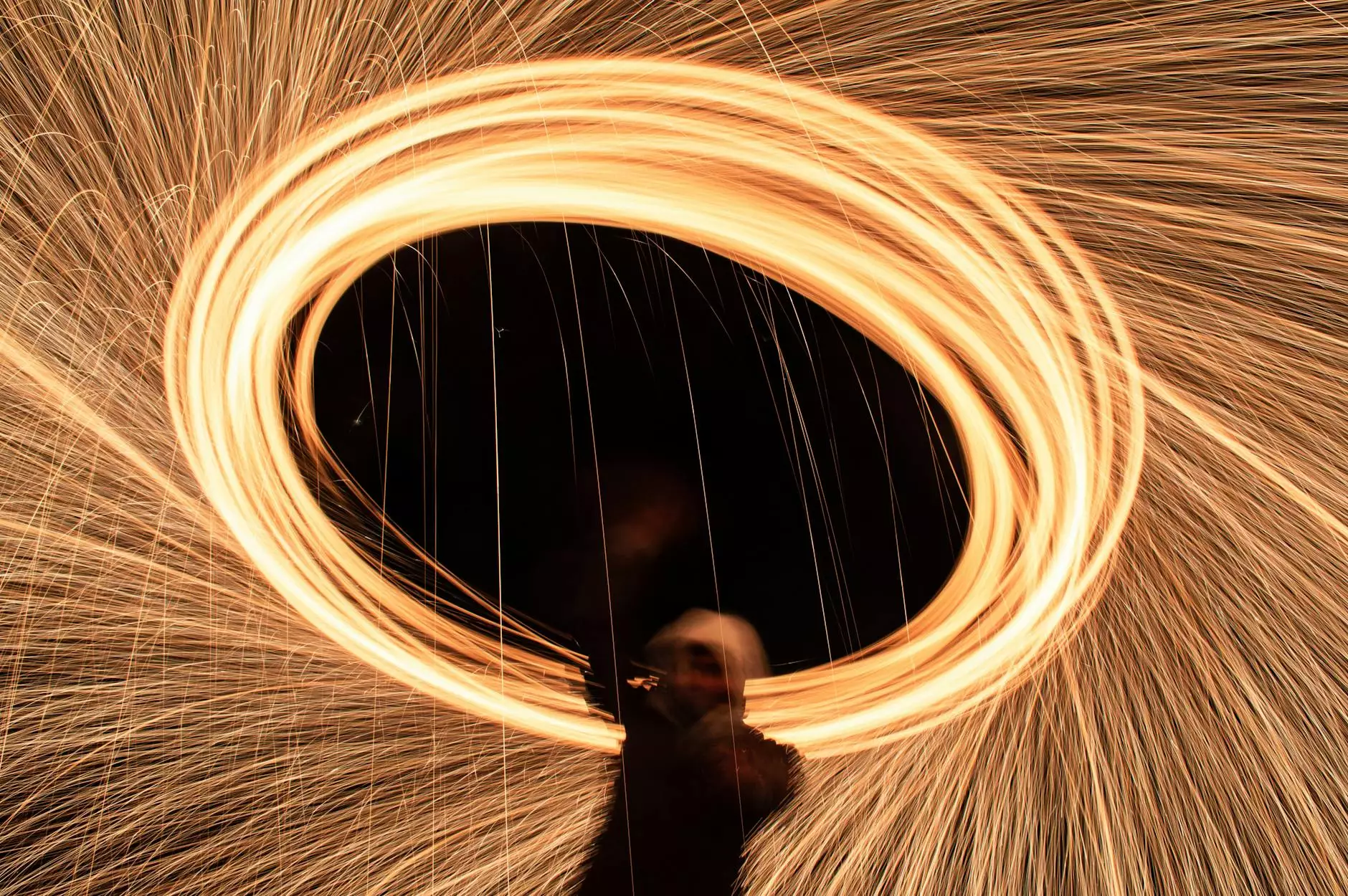10 Tips For Preparing InDesign Files

Introduction
Are you a graphic designer or working in the field of graphic design? Do you frequently use Adobe InDesign for your projects? If so, you know how important it is to prepare your InDesign files properly before the design process begins.
Tip 1: Organize Your Files
One of the most crucial steps in preparing InDesign files is to keep them organized. Create a dedicated folder for each project and ensure all relevant files, such as images, fonts, and other assets, are properly organized within that folder. This practice will not only save you time but also make it easier to manage your projects.
Tip 2: Use Proper Naming Conventions
When saving your InDesign files, make sure to use clear and descriptive file names. Using appropriate naming conventions will make it easier for you and your team to locate specific files. It also helps to include the version number and date in the file name for better version control.
Tip 3: Check Image Resolutions
Before incorporating images into your InDesign files, always check their resolutions. High-resolution images are essential for maintaining image quality in print or digital formats. Make sure your images have a resolution of at least 300 dpi for optimal results.
Tip 4: Embed Fonts
To prevent font-related issues when sharing InDesign files, it's recommended to embed the fonts within the document. This ensures that the fonts remain intact and consistent across different systems, even if they don't have the same font library installed.
Tip 5: Use Paragraph and Character Styles
InDesign offers powerful styling features through Paragraph and Character styles. Utilize these styles to maintain consistency in font sizes, colors, and formatting throughout your document. This not only adds visual cohesion but also saves time by allowing easy global changes.
Tip 6: Utilize Layers
Layers in InDesign provide an effective way to organize and manage your design elements. Use layers to separate different design components and make it easier to edit or show/hide specific elements as needed. This improves workflow efficiency and makes collaboration smoother.
Tip 7: Bleed and Margins
Ensure that your InDesign files have appropriate bleed and margin settings. Bleed is the area outside the print boundary that allows for trimming errors, while margins provide a safe area where important content should be placed. Be aware of print specifications to avoid any unwanted cropping or misalignment.
Tip 8: Proofread and Review
Always proofread and review your InDesign files before finalizing them. Check for any spelling or grammatical errors, alignment issues, or missing content. Pay attention to details and make necessary adjustments to ensure your design is perfect.
Tip 9: Export to PDF
When you're ready to share your InDesign files with clients or printers, exporting them to PDF is an ideal choice. PDF files are widely supported and can preserve the original design integrity, including fonts, images, and formatting. Optimize the PDF settings for the intended use, such as high-quality print or web display.
Tip 10: Maintain File Backups
Lastly, but importantly, always maintain regular backups of your InDesign files. Store them in secure locations, both locally and on cloud storage platforms, to prevent any potential loss due to hardware failures or accidental deletions. Regularly update your backup strategy to ensure data safety.
Conclusion
By following these 10 expert tips for preparing InDesign files, you're setting yourself up for a smoother design process and minimizing the chances of encountering errors or design issues. Remember, preparation is key to achieving excellent design results.
At Promotions Qatar, we understand the importance of effective design preparation. Visit our website today to discover the best deals, offers, and discounts in Qatar on various products and services. Don't miss out on the latest promotions and grab your favorite items at unbeatable prices. Shop smart and save big with Promotions Qatar!